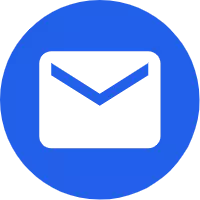- English
- Español
- Português
- русский
- Français
- 日本語
- Deutsch
- tiếng Việt
- Italiano
- Nederlands
- ภาษาไทย
- Polski
- 한국어
- Svenska
- magyar
- Malay
- বাংলা ভাষার
- Dansk
- Suomi
- हिन्दी
- 繁体中文
- العربية
- Indonesia
- فارسی
- Eesti Keel
- Srpski језик
- Afrikaans
- icelandic
- беларускі
- Hrvatski
- ភាសាខ្មែរ
- ქართული
- Maori
- Тоҷикӣ
- O'zbek
- Հայերեն
- Lietuvos
- שפה עברית
- Pilipino
- Türkçe
- Gaeilge
- Norsk
- český
- ελληνικά
- український
- български
- ລາວ
- Latine
- Қазақша
- Slovenský jazyk
Tutorial for Debugging Audio Processors
1. Determine system connection
First, use the processor to connect the system. First, determine which output channel is used to control the full-range speaker and which output channel is used to control the subwoofer. For example, you use output channels 1-2 to control the subwoofer and output channels 3 and 4 to control the full frequency. The actual wiring needs to be flexibly applied according to the on-site equipment. After the wiring is connected, first enter the editing interface of the processor to set it up.
2. Select signal channel
Use the routing function to determine which input channel the output channel signal comes from. For example, if you use stereo sound amplification, you can choose output channels 1 and 3 signals from input A, and output channels 2 and 4 signals from input B.
3. Set the crossover
Set the working frequency band of the speaker according to the technical characteristics or actual requirements of the speaker, that is, set the crossover point. The crossover module on the processor is generally represented by CROSSOVER or X-OVER. After entering, there are lower limit frequency selection and upper limit frequency selection, that is, high pass and low pass; there are also filter mode and slope selection.
First, determine the working frequency band. For example, if the frequency band of the subwoofer is 40-120 Hz, you set the HPF of the subwoofer channel to 40 and the LPF to 120. If you want to control the lower limit of the full-range speaker, set its HPF to about 50-100Hz according to the caliber of its bass unit. There are generally three types of processor filter options, bessel, butterworth and linky-raily. The commonly used ones are butterworth and linky-raily. Then there is the choice of crossover slope. Generally, you can choose 24dB/oct to meet most uses.

4. Check the level
You need to check whether the initial level of each channel is at 0dB. If there is any non-0, adjust them all to 0 first. This level control is generally in the GAIN function. The processor level of DBX is in the crossover, represented by G.
5. Sound test
Connect the signal and let the system make a sound first, then use the polarity phase meter to check whether the polarity of the speaker is unified. If there is any non-uniformity, first check whether the line is connected in reverse. If the line is not reversed, and the polarity of the full-range speaker and the subwoofer is opposite, you can use the polarity flip function of the processor output channel to reverse the polarity of the signal. Generally, Nomal or "+" is used to indicate positive polarity, and INV or "-" is used to indicate negative polarity.
6. Delay processing
Next, you need to use tools such as SIA to measure the transmission time of the full-range speaker and the subwoofer. Generally speaking, there will be differences. For example, the transmission time of the full-range is 10ms and the subwoofer is 18ms. At this time, you need to use the delay function of the processor to delay the full frequency so that the transmission time of the full frequency and the bass is the same. The delay of the processor is expressed by DELAY or DLY. Some use distance m (meters) and some use time MS (milliseconds) to display the delay amount. The SIA software also provides the amount of time and distance. You can choose the data value you need to delay.
7. Balance adjustment
For the adjustment of balance, you can use the test tool or your ears to adjust it. The balance of the processor is expressed by EQ. How to adjust it specifically depends on the product characteristics, room characteristics and subjective hearing.
8. Limiter adjustment
After the equalizer is adjusted, the limiter needs to be set. The four output channels can be limited. The limiter level can be set in conjunction with the power amplifier. After the limiter is turned on, the start time and release time generally do not need to be taken care of.
9. Save data
After everything is adjusted, save the data. Select Program Management-Save Preset to Computer. You can also call the preset from the computer for future debugging.